If you’ve followed the How to setup and run TeslaMate in Google Cloud for free guide, you might now want to make sure it’s up and running by using a free monitoring tool.
UptimeRobot
UptimeRobot is an excellent tool, that can be used for free as long as you don’t mind the checks running every 5 minutes.
First of all, visit https://uptimerobot.com and create a new account
Once in there, we can create two monitors, one for your grafana subdomain and one for your teslamate subdomain.
Monitoring your grafana subdomain
This one only requires a basic uptime check, as we just want to make sure the page exists. Click + Add New Monitor
The following popup will appear, complete as per this image, (selecting HTTP(s) from the drop down) but with your details – ensuring the tick box is completed under the Select “Alert Contacts To Notify” (which will be the email you registered with):
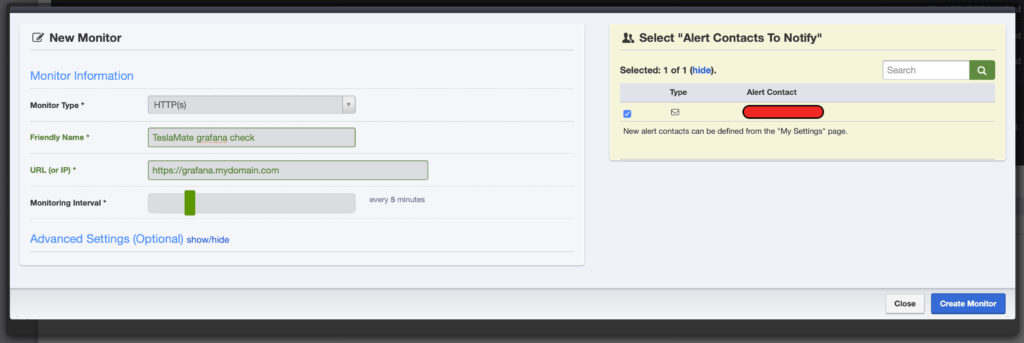
Once done, click Create Monitor.
Monitoring your TeslaMate subdomain
For this check, we are going to perform a keyword check for the name of your car, this requires us to enter the username and password specified in the .htpasswd file when you setup TeslaMate in GCP.
Doing this check shows that not only does the page return something, but also that you are logged in as otherwise your cars name won’t show up. Click + Add New Monitor
The following popup will appear, complete as per this image (selecting Keyword from the drop down) but with your details – ensuring the tick box is completed under the Select “Alert Contacts To Notify” (which will be the email you registered with) and that “Keyword Not Exists” is selected:
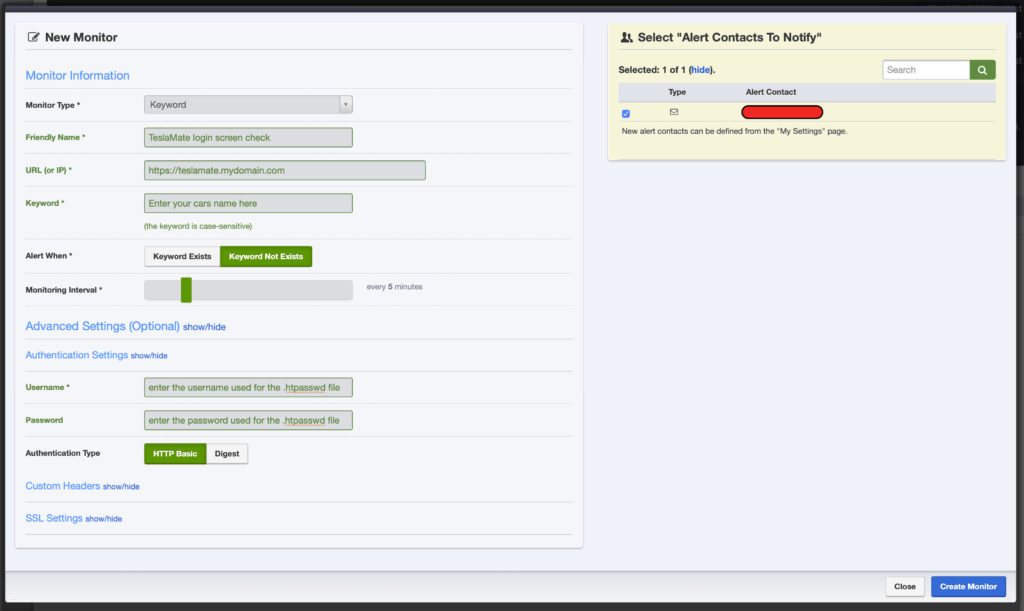
Once done, click Create Monitor.
